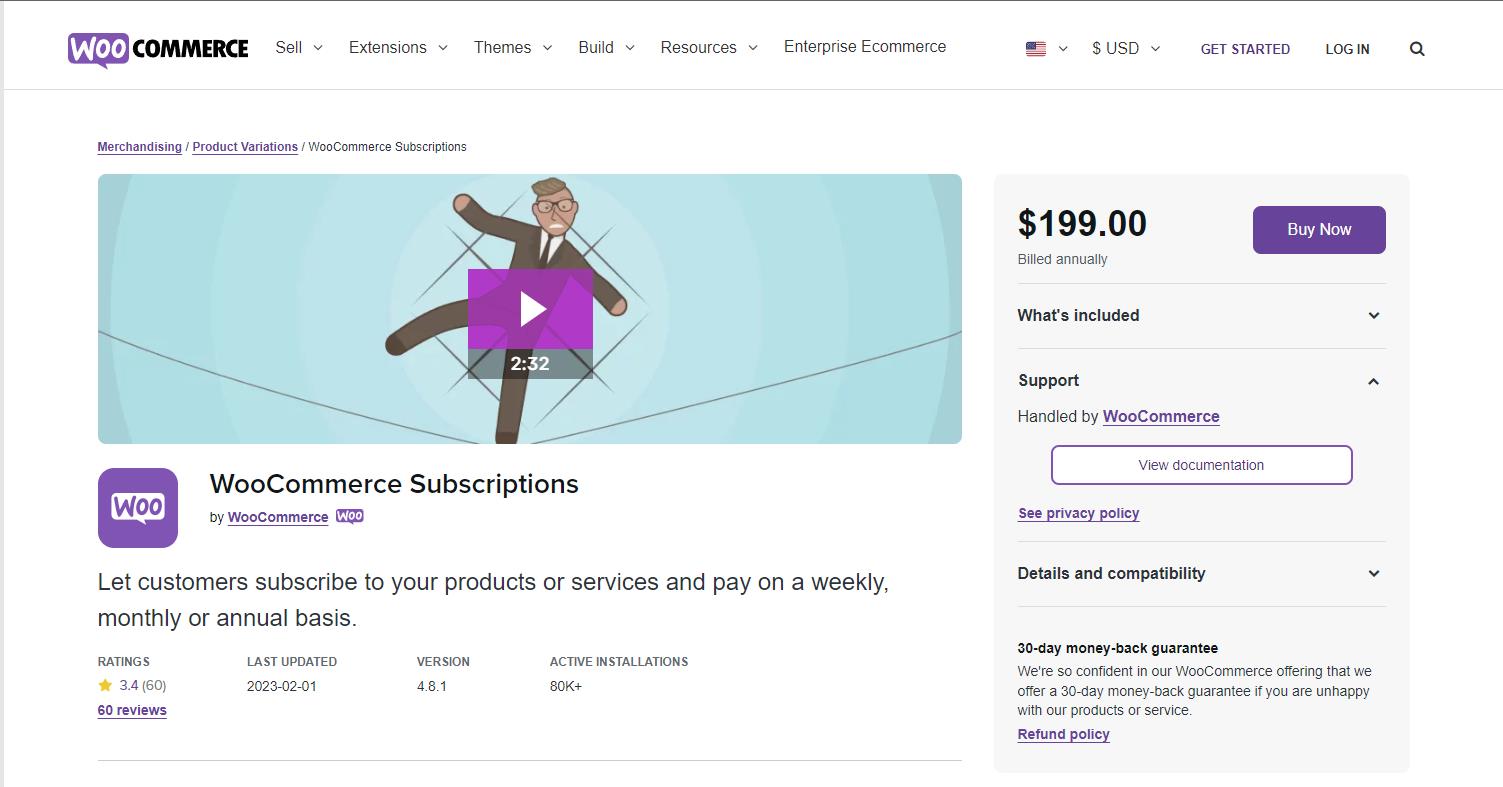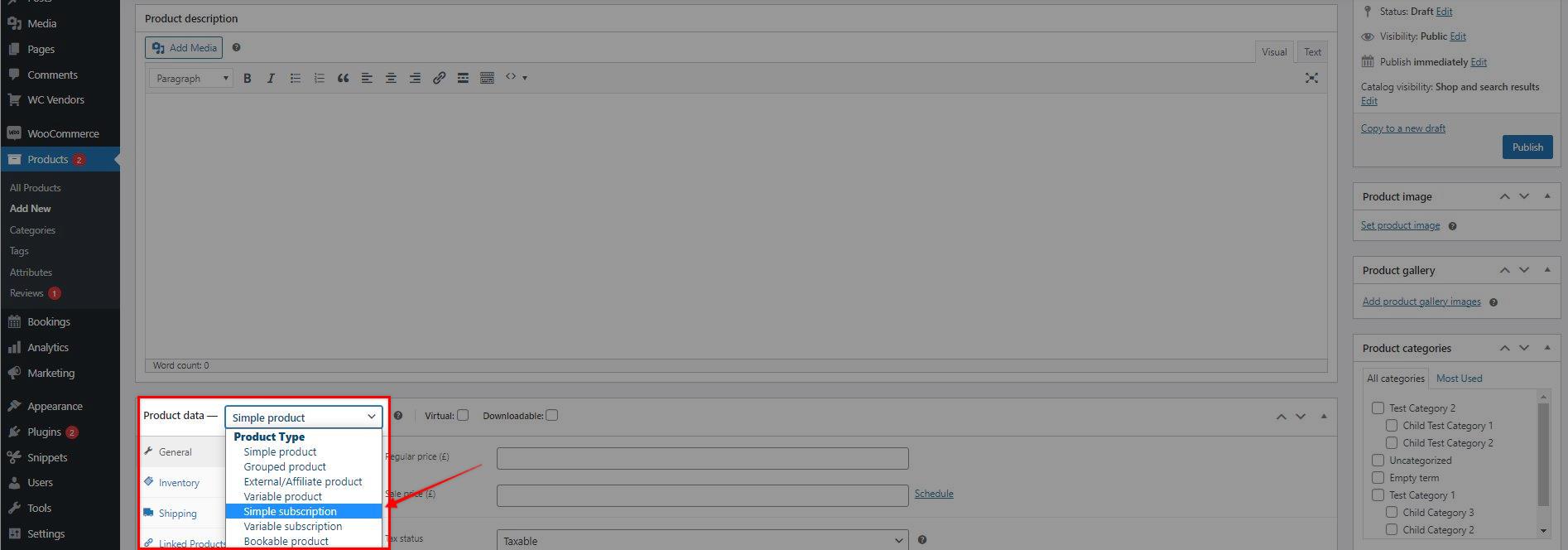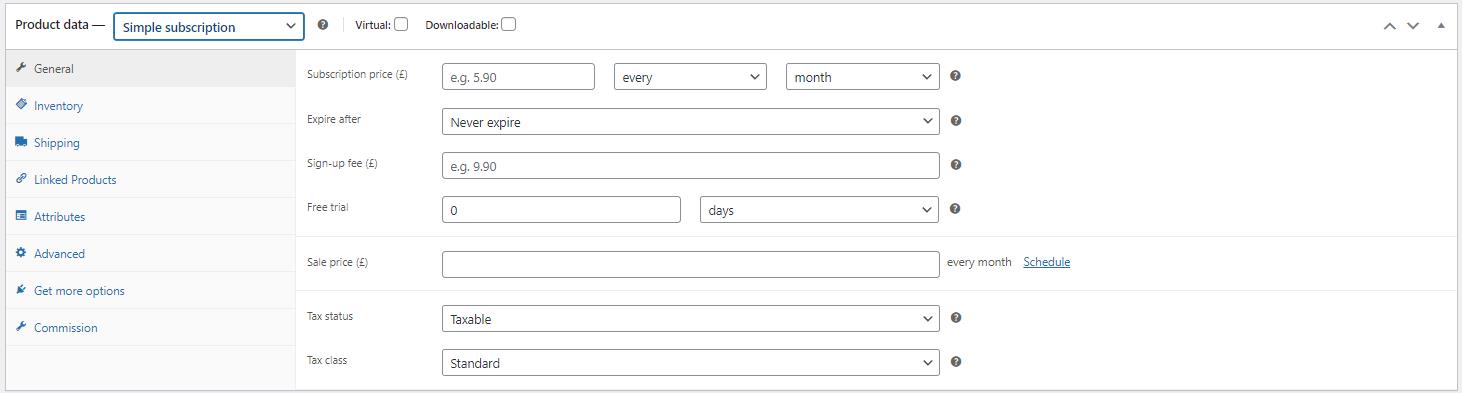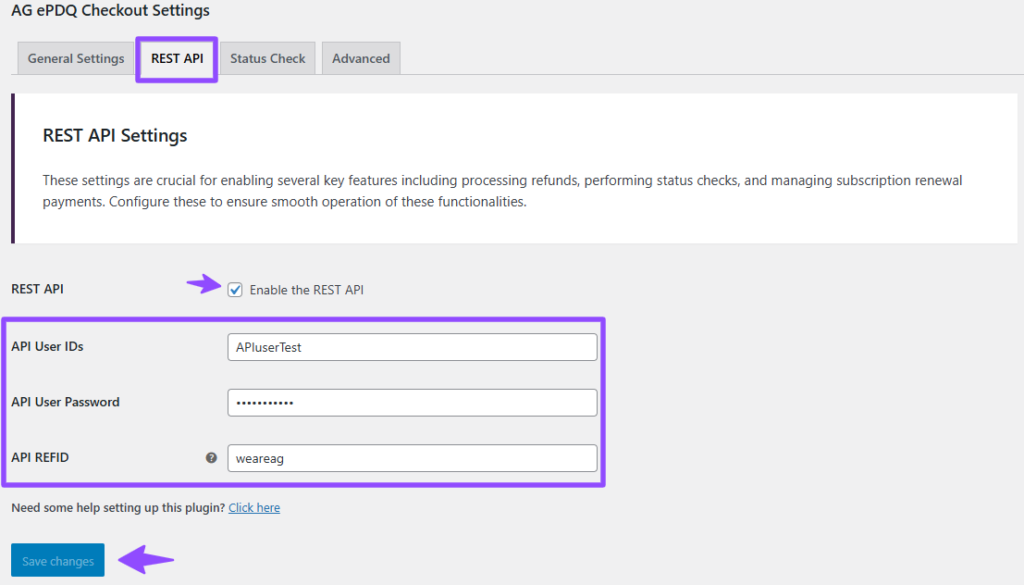WooCommerce Subscriptions Installation, Sample Product, and Setup
What is WooCommerce Subscriptions?
WooCommerce Subscriptions is a premium WooCommerce extension that allows you to sell products and services with recurring payments. With the new update of AG Barclays ePDQ Payment Gateway for WooCommerce, the team added support for it, as it is one of the most awaited, and requested integration – The subscription/recurring payments support!
This guide aims to help those who are new to WooCommerce Subscriptions, in terms of where to purchase and download it, and how you can create a subscription product.
Download & Installation
You can purchase, and download WooCommerce Subscription from the WooCommerce site – https://woocommerce.com/products/woocommerce-subscriptions/
After purchasing, and downloading the plugin, proceed in uploading, and activate the plugin on your WordPress site.
Setting up a Subscription Product
To create a subscription product:
1.) Log in to your WordPress dashboard. Go to Products > Add new
2.) Select Simple Subscription as the product type.
3.) Set the terms for the subscription, including price, billing interval, billing period, length, sign-up fee, and trial period (length, sign-up fee and trial period are all optional).
4.) Add any other product details you require, as instructed by Managing Products.
5.) Click Publish.
Done! Your store now has a subscription product available that customers can subscribe to using AG Barclays ePDQ Payment Gateway for WooCommerce. As always, do a test purchase before making a live product on your stores.
Setting up AG Barclays ePDQ Payment Gateway for WooCommerce for subscription payments
Reminder, the Rest API Details are required for this feature. You can check out our guide on How to recreate a new API user (Barclays ePDQ payment gateway), here.
Once you generated the details, you can now follow the steps below to set it up for the plugin:
1.) Go to your WordPress dashboard, in WooCommerce >> Settings >> Payment >> click on the “Manage” button for AG ePDQ Checkout Settings >> go to REST API tab.
2.) Add the keys to their respective fields.
3.) Then click “Save changes”.
Additional note – Regarding the save card details feature
Please note that users will need to opt-in, or check the box to authorize Barclaycard to store the financial details securely:
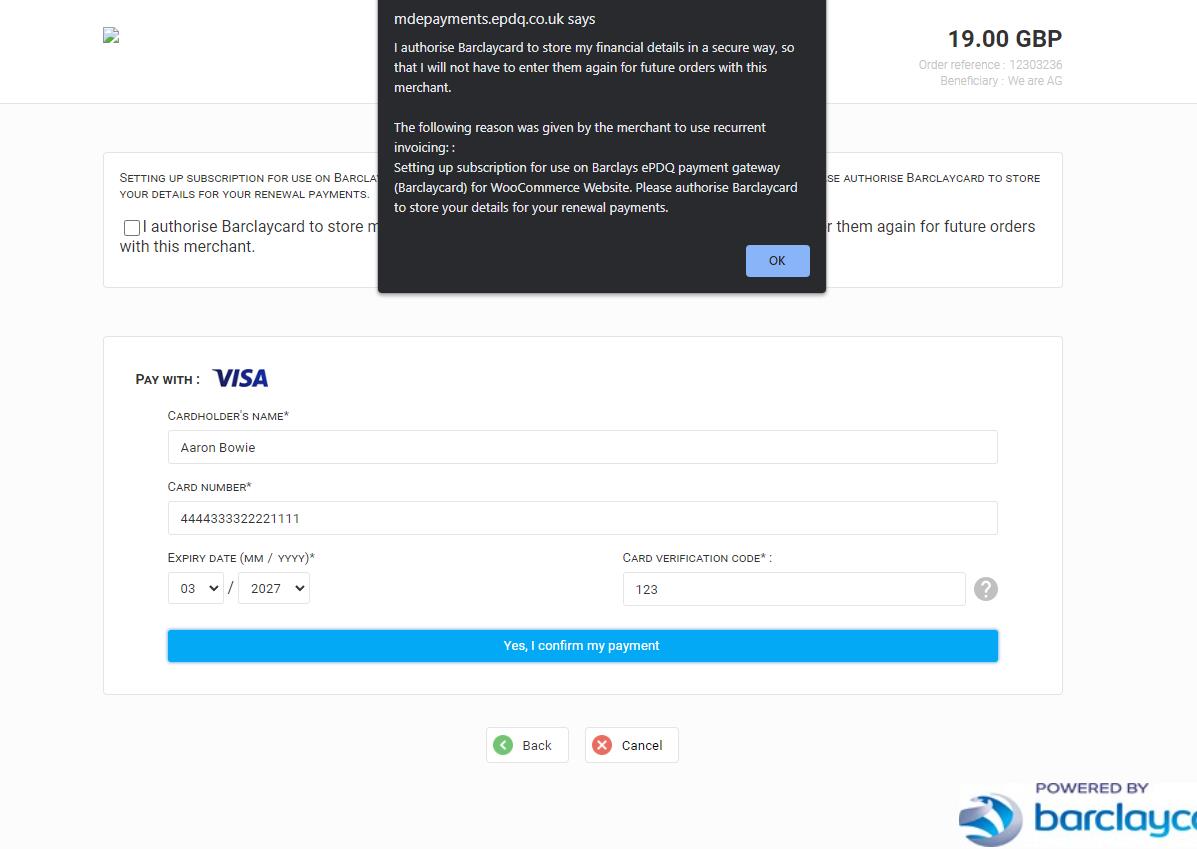
To enable this, you will need to activate this option from your ePDQ backoffice, in Configuration >> Alias >> My alias Information tab, specifically the “Display the opt-in/opt-out checkbox on the Hosted Tokenization Page” option:
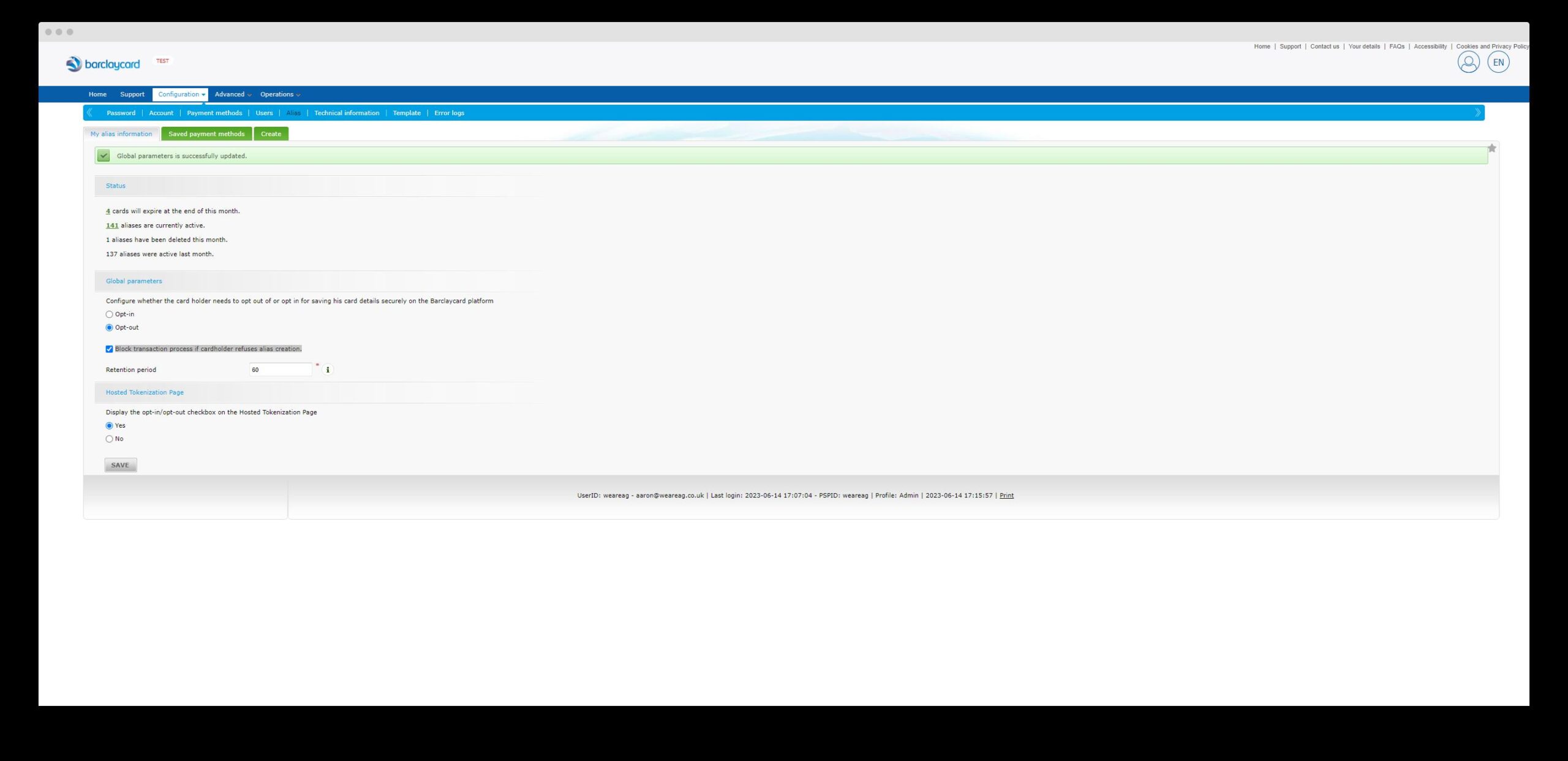
Was this helpful?


Barclays ePDQ
Still need help?
Our team are on hand to provide fast, helpful and professional support.