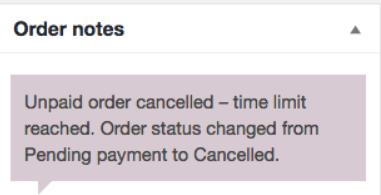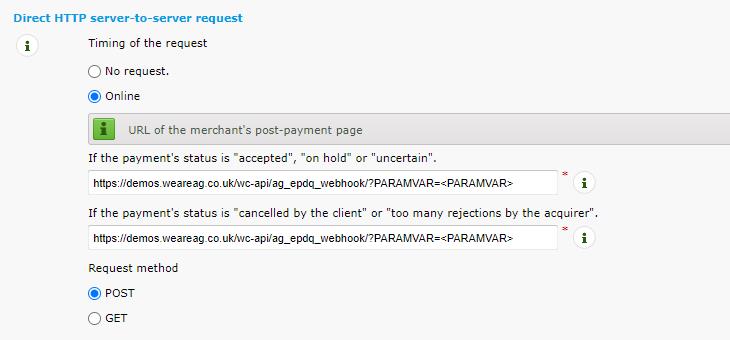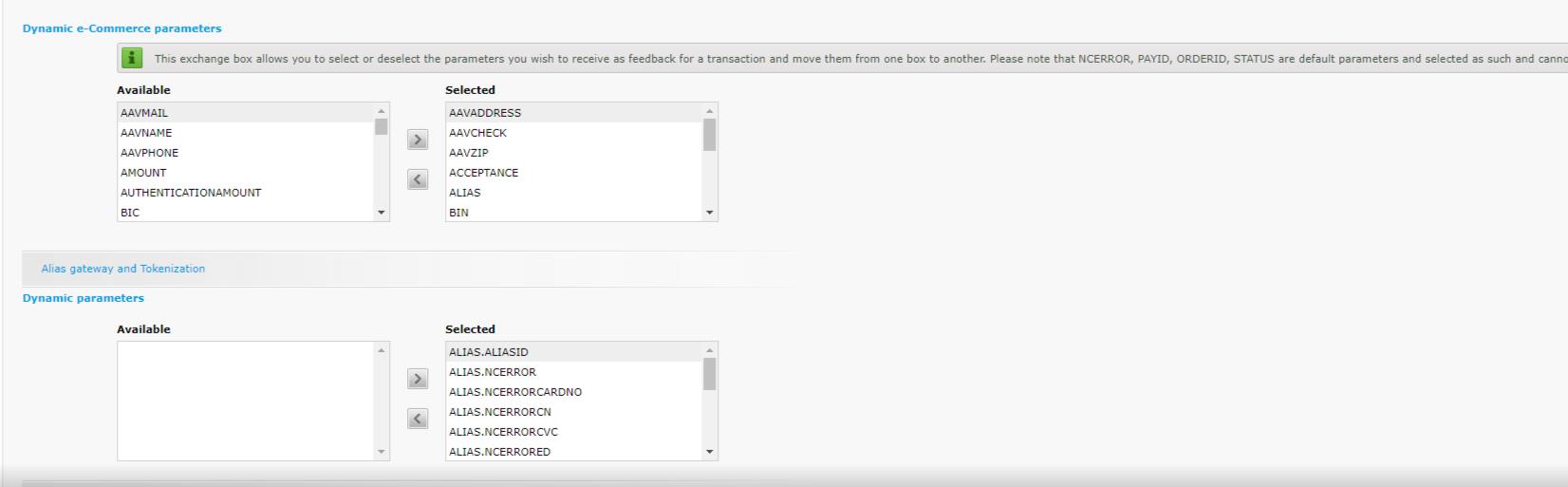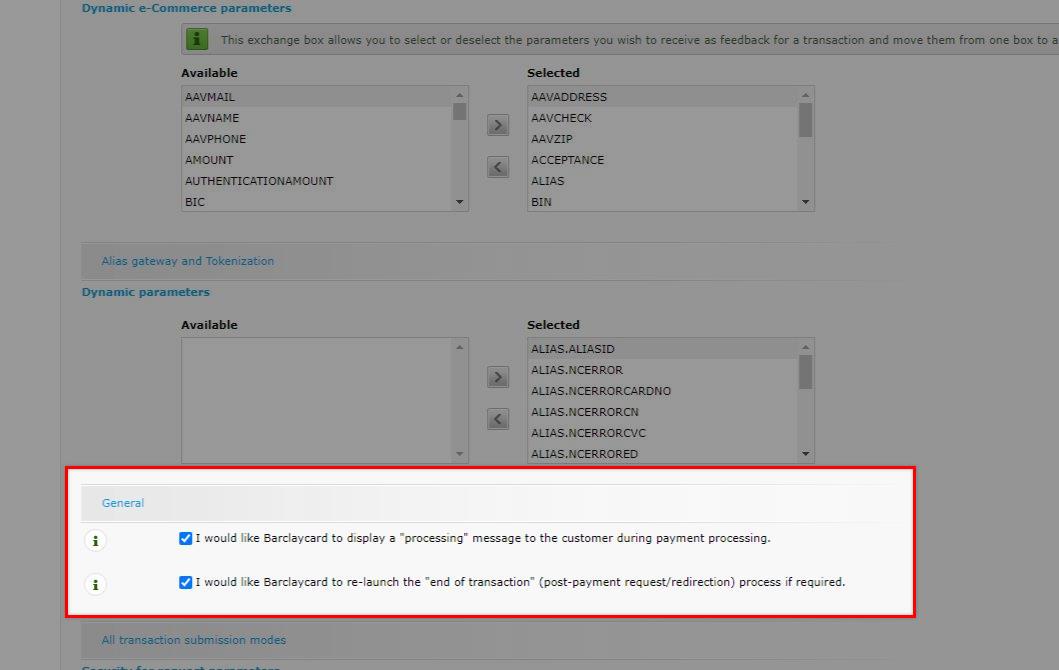Setting up the new Webhook feature
The new webhook feature will be the official solution for the scenario when there are failed/pending/cancelled payment orders when users close their browsers or move to another website during the payment process.
The new webhook will capture the payment data within 20 seconds, making it processed even with the given example scenario above, unlike the previous solution we have for it where you will need to trigger the order status check manually.
Setup
To proceed with setting it up, you will need to have the access to your ePDQ back-office, then follow the steps below:
1. From your ePDQ back-office, proceed to Configuration >> Technical Information >> Transaction Feedback
2. In the Direct HTTP server-to-server request, set the timing of the request to Online.
3. Add the webhook link in both of the If the payment’s status is “accepted”, “on hold” or “uncertain”, and “If the payment’s status is “cancelled by the client” or “too many rejections by the acquirer” fields. The structure of the link will be as follows: http://yourwebsiteurl.com/wc-api/ag_epdq_webhook/?PARAMVAR=<PARAMVAR>
Set the “Timing of Request” option to “Online”.
Like so:
4. Next, is to make sure that the Dynamic e-Commerce, and Dynamic parameters needed are set:
Here are the lists of the parameters that are required to be selected:
Dynamic e-Commerce Parameters:
AAVCHECK
AAVNAME
AAVZIP
ACCEPTANCE
ALIAS
BIN
BRAND
CARDNO
COMPLUS
CVCCHECK
ECI
ED
NCERROR
ORDERID
PAYID
STATUS
Dynamic Parameters:
ALIAS.ALIASID
ALIAS.NCERROR
ALIAS.NCERRORCARDNO
ALIAS.NCERRORCN
ALIAS.NCERRORCVC
ALIAS.NCERRORED
ALIAS.ORDERID
ALIAS.STATUS
ALIAS.STOREPERMANENTLY
CARD.BIC
CARD.BIN
CARD.BRAND
CARD.CARDHOLDERNAME
CARD.CARDNUMBER
CARD.CVC
CARD.EXPIRYDATE
5. In the General section, toggle the checkbox for both of the options:
6. Make sure to click on the Save button after these changes.
Result
When the webhook is properly set, all orders that encounter the scenarios mentioned above will be checked, and processed automatically. We can see this in this sample result where all captures were done in one go:
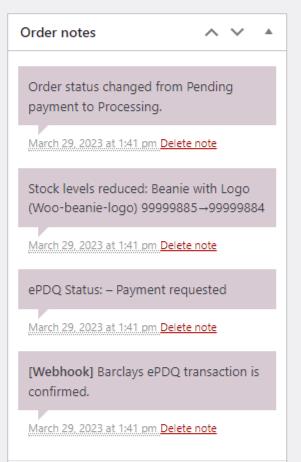
For any difficulties regarding this guide, please feel free to contact our support team, and send your ticket here where one of our support team members will be glad to further assist you with it.
Was this helpful?


Barclaycard ePDQ Direct Link
Still need help?
Our team are on hand to provide fast, helpful and professional support.
Back End Demo
Start exploring our fully functional demo site today.
Gain exclusive admin access to see what's possible.