How To Take Pre-authorization Payments for Worldline
In this article, we’ll be tackling how you can take the payments for the orders you have if you’re shop is utilizing the Pre-authorization operation type for every transaction as you will need to do this from Worldline’s back office. Here’s a screenshot of the option you need to change from WooCommerce >> Settings >> Payments >> AG Worldline Hosted Checkout Settings
if you would like to set this for your shop as well:

The option is labeled as Operation, set it to Pre-authorization to proceed.
After setting this up, you can proceed in creating a test purchase to have an access to a successful order or transaction within the back-office, if you have not done this before, you can check out our article regarding how you can do a test payment in test mode.
After a successful test purchase, you will need to proceed to your WordPress back office and go to WooCommerce >> Orders. Select the order that you need to capture the payment and click on the “Worldline Capture Payment Button”

After capturing the payment, you should be able to see in the order notes that the status was changed from On hold to Processing.

If you need further assistance or clarification regarding these steps, you could also contact our support and one of our friendly support team members will sort out these issues for you.
Was this helpful?

Worldline Hosted Checkout
Still need help?
Our team are on hand to provide fast, helpful and professional support.
Back End Demo
Start exploring our fully functional demo site today.
Gain exclusive admin access to see what's possible.