How can I use WPML with Ingenico?
As your business grows, you may find the need to expand operations, and you may want your site to be more accessible in terms of language, thus increasing your target audience.
WPML (WordPress Multilingual Plugin) is one of the most popular plugins you can use on WordPress sites to set up a multilingual site. Whether you want your page to be translated to English, Japanese, Korean, you name it, WPML has it all. Here’s a quick guide from WPML’s documentation on how easily purchase the plugin.
Once you download and install the core WPML plugin, you’ll also have the option to download the WooCommerce Multilingual plugin, making it possible to translate your WooCommerce store via WPML. This includes the translation of your products, products, categories, and attributes, etc. You can check out WPML’s documentation here to get you familiar with using their product.
Since our We are AG products are all about integrating payment gateways to your WooCommerce checkout page, let’s use the checkout page as an example.
Translate your checkout pages
With WPML, you can add translations to your page per language, and each translation would have its own different page URL.
 Use the recommended URL format.
Use the recommended URL format.
Next would be making sure to use our recommended language URL format. Navigate from your WPML dashboard > Languages > Language URL format and make sure to select “Different languages in directories.”
Selecting this option would serve your URLS following this format: yourdomain.com/language/page-name.
For example, the Japanese translated page would be served as yourdomain.com/ja/page-name where ja is used the language for Japanese.
For Spanish, it would be yourdomain.com/es/page-name, where es is the language for Spanish, and so on.
This is our supported option for WPML, and if you were to choose the other options, it would not return an error and will not process the transaction you’ll be making.
Make sure that the BackOffice account has the correct URL
For these translated checkout pages to work, you’ll have to make sure to add your domain from your
Ingenico back-office account > Configuration > Data & origin verification > Checks for e-Commerce and place them on the field below:
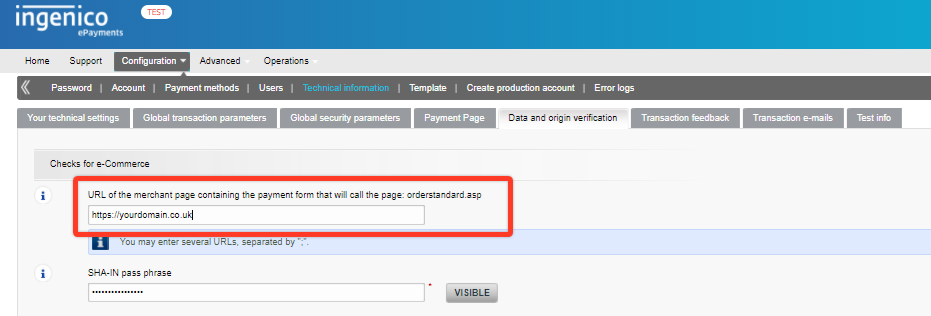
Note: Replace yourdomain.co.uk with your own domain name.
And once you have done those steps, you can now process transactions in different languages!
What if there is an error?
That’s a bit unfortunate, but all problems in this world can eventually be fixed. Please do take a look at our Troubleshooting Guide, and hopefully, this would resolve the issue for you, or better yet, you could also contact our support, and one of our friendly support team members will sort out these issues for you.
Was this helpful?


Ingenico Ogone ePayments
Still need help?
Our team are on hand to provide fast, helpful and professional support.