ePDQ Transaction statuses
As you use ePDQ to process transactions, you’ll come across transaction statuses that tell you exactly what happened to your transaction.
Where can I see the transaction statuses?
You can check your transaction from your ePDQ BackOffice account > Operations > View transactions and from there, you can choose to filter the date of your transactions.
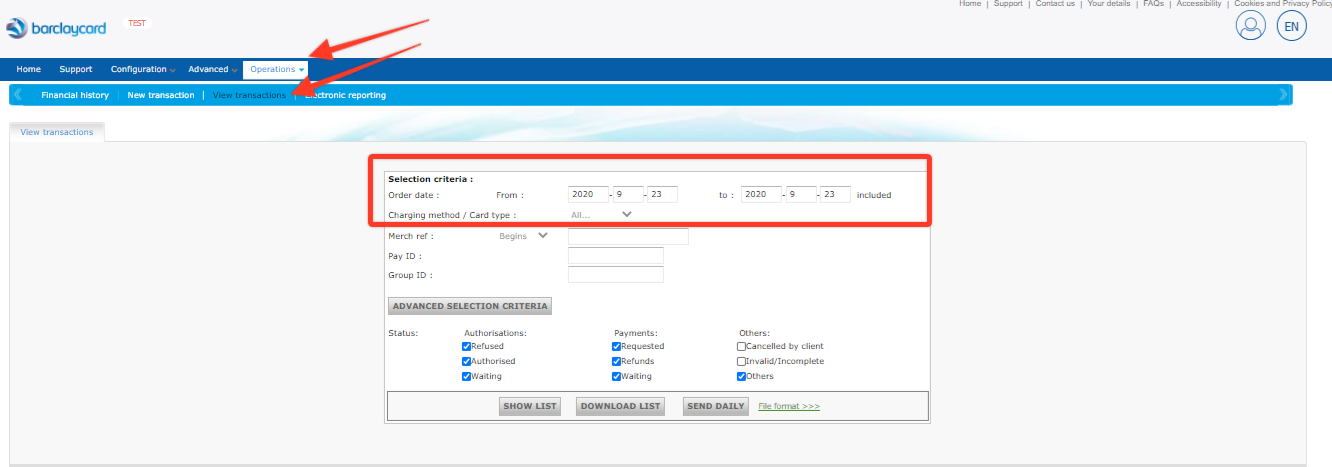
Once you have chosen a date range, you’ll notice the status of each transaction.
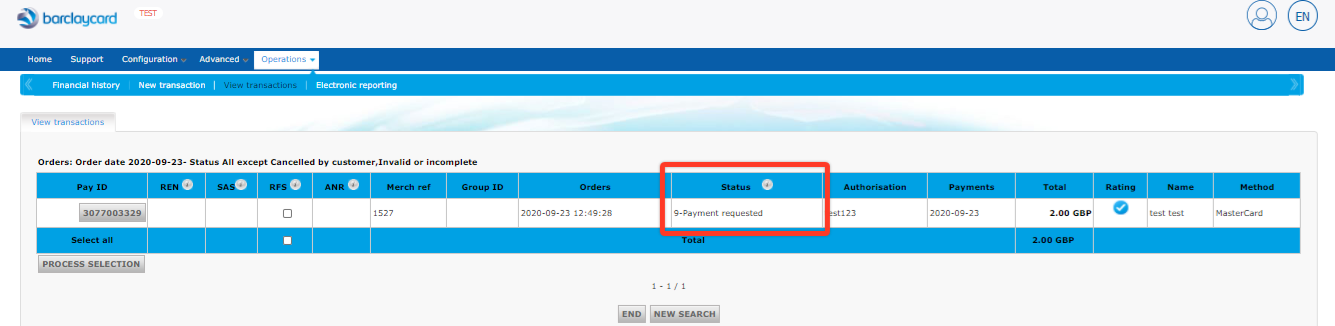
Here are the most common ones:
0 – Invalid or Incomplete
- Your customer initiated a transaction but is not yet done(i.e. the customer is currently entering his credit card data or we are waiting for a response from the acquirer)
- At least one of the parameters is invalid or missing in your transaction request. Check NCERROR / NCSTATUS for detailed information.
- Your customer initiated a transaction but abandoned it by closing his browser window.
1 – Cancelled
- Your customer has canceled the transaction by hitting the “Cancel” button on your secure payment page
2 – Authorisation declined
- Your acquirer declined the authorization due to:
- Unsuccessful / missing 3DS authentication by your customer.
- Your customer does not have enough funds to make the purchase.
- The MIDs used for the payment method is not correctly set up.
- Your Fraud Prevention module has rejected the transaction due to suspicion of fraud.
5 – Authorised
- Your authorization request has been accepted. The funds have been reserved on your customer’s card.
6 – Authorised and canceled
- You successfully deleted the authorization of a transaction.
7 – Payment deleted
- The payment request (status 9) was successfully deleted.
8 – Refund
- Your authorization request has been accepted. The funds have been reserved on your customer’s card.
9 – Payment requested
- The payment request has been accepted. The funds will be transferred to your account.
Here’s a full list of the Transaction statuses from the ePDQ documentation, which provides you with information on what caused the transaction to return that status and the next steps you can do (depending on the status).
Was this helpful?


Barclaycard ePDQ Direct Link
Still need help?
Our team are on hand to provide fast, helpful and professional support.
Back End Demo
Start exploring our fully functional demo site today.
Gain exclusive admin access to see what's possible.