How to process MOTO payments?
Finally, MOTO payments are now supported! This feature has been requested by our customers and we are pleased to implement it but what are MOTO payments in the first place?
What are MOTO payments?
Basically, MOTO (stands for Mail Order/Telephone Order) payments are for people who want to take payments over the phone rather than the traditional way of customers adding items to their cart and checking out on their own.

What are the advantages of MOTO payments?
Providing this kind of method on your website will:
- allow your customers to have a fast and secure way to pay for the products that you offer.
- allow your website to reach customers who prefer to pay over the phone.
What do you need to prepare to implement MOTO payments on your site?
- Ensure that you have updated your Barclaycard ePDQ Direct Link for WooCommerce plugin to version 3.2.0.
- Ensure that you have added your phone contact information on your site’s footer (or any place accessible from your site) so that you can take orders.
- If you only have fixed hours during the day to accept MOTO payments, it would be great to add that information on your website as well.
What are the steps to do a MOTO payment?
Create the WooCommerce Order
To do a MOTO payment, navigate from your WordPress admin dashboard > WooCommerce > Orders and click Add Order.

On the customer field, you have two options:
(1) You can search for the user account of your customer (if the customer has an existing WordPress account registered on your site)

You will need to make sure to enter both Billing and shipping details for the customer. If the user already has an account you can import these information.

If you’d like to create a user account for the customer You could do so from your WordPress admin dashboard > Users > Add New > Fill in the customer’s information and then click the Add new user button to finalize it.

(2) Otherwise, you could also use the Guest option and then fill up the billing and shipping address manually.

Once the information of the customer has been added, we will now proceed in adding the item for the order. You have two options, you can search and add products, or you can click add fee and just enter in an amount.
Here’s how you can add a WooCommerce product(s):
Click on Add item > Add products > search for the WooCommerce product > place in the quantity and click Add.

Here’s how you can add a fee:
Click on Add item > Add fee > fill in the fee amount > and click OK.

After adding either of these options. click the recalculate button and then click the create/update/save order button (top right), like so:

After the order has been recalculated and updated, the AG ePDQ Direct MOTO payment button should show up:

To proceed, click the AG ePDQ Direct MOTO payment button and it will redirect you to the WooCommerce checkout, checkout like normal using the customer’s provided information. From there, you will notice that 3D secure is not shown. This is from their design as MOTO payments do not use 3D secure and you will not get penalized for this.


Once the order has been paid, you will see order notes on the right-hand side of your page stating that the order was paid via MOTO.

The customer’s email should also receive an invoice with the email address provided from the WooCommerce order.

If you encountered any issues or if you need more information or clarifications regarding this, please feel free to contact our support team here and we’ll be glad to help you with it.
Was this helpful?

Barclaycard ePDQ Direct Link
Still need help?
Our team are on hand to provide fast, helpful and professional support.
Back End Demo
Start exploring our fully functional demo site today.
Gain exclusive admin access to see what's possible.