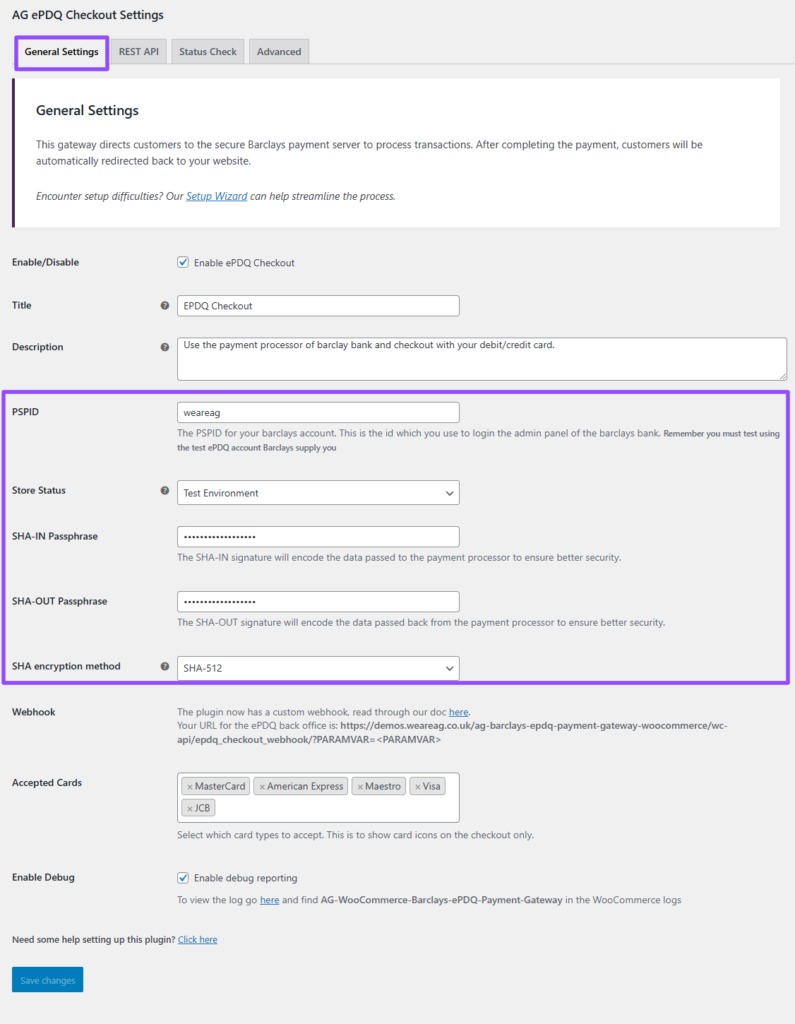EPDQ General terms, what is PSPID, SHA-IN, SHA-OUT? etc.
Our plugins use some technical terms that are generally used for plugin connections with third-party integrations. Some examples of these are PSPID, SHA-in, and SHA-out. The terms mentioned are key-items to set up the plugin, they are called encryption methods – it is the method by which information is converted into secret code that hides the information’s true meaning, in short, this provides security between the connection of our plugin and ePDQ.
API
– the acronym for Application Programming Interface, which is a software intermediary that allows two applications to talk to each other. In our case, API User ID and Password are the primary requirements to be set.
PSPID
– The PSPID for your ePDQ account. This is the id which you use to log in to the admin panel of ePDQ. This is the one you registered for the account.
SHA-IN passphrase
– is the key that is used to verify the input parameters of a transaction. It is the signature that will encode the data passed to the ePDQ system.
You can place the SHA-in passphrase on your ePDQ account > Configuration > Technical information > Data and origin verification.
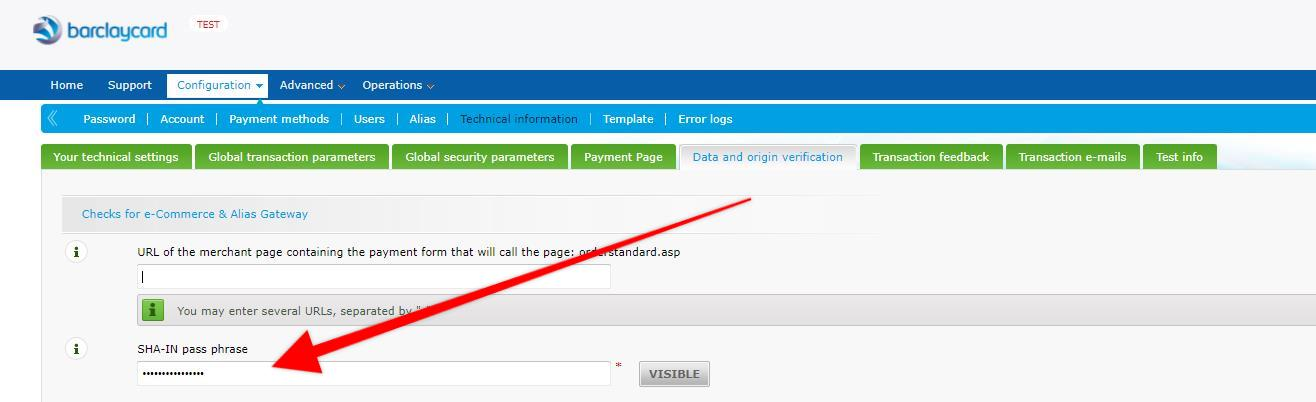
SHA-OUT passphrase
– is the key that is used to verify the returned parameters, once a transaction is completed. This is the signature that will decode the data passed back from the ePDQ ePDQ.
You can place the SHA-in passphrase on your ePDQ account > Configuration > Technical information > Transaction feedback.
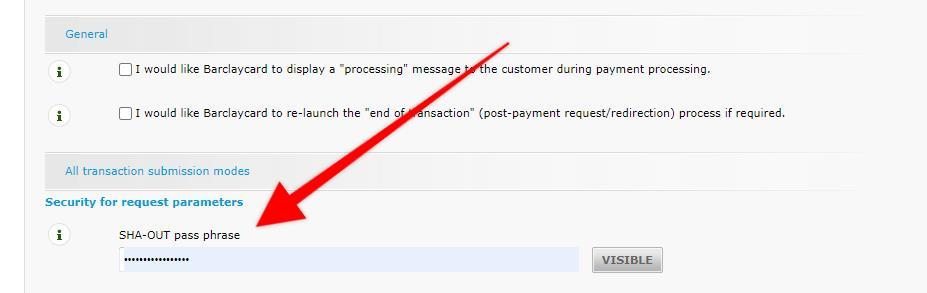
Note: Both these passphrases (SHA-IN and can be set manually on your account and we recommend that you use letters, numbers and it should also have a maximum of 16 characters.
SHA encryption method
– this needs to match what you have set in the ePDQ back office. We recommend using SHA-256 or SHA 512 only.
You can set the SHA-in passphrase on your ePDQ account > Configuration > Technical information > Global security parameters.
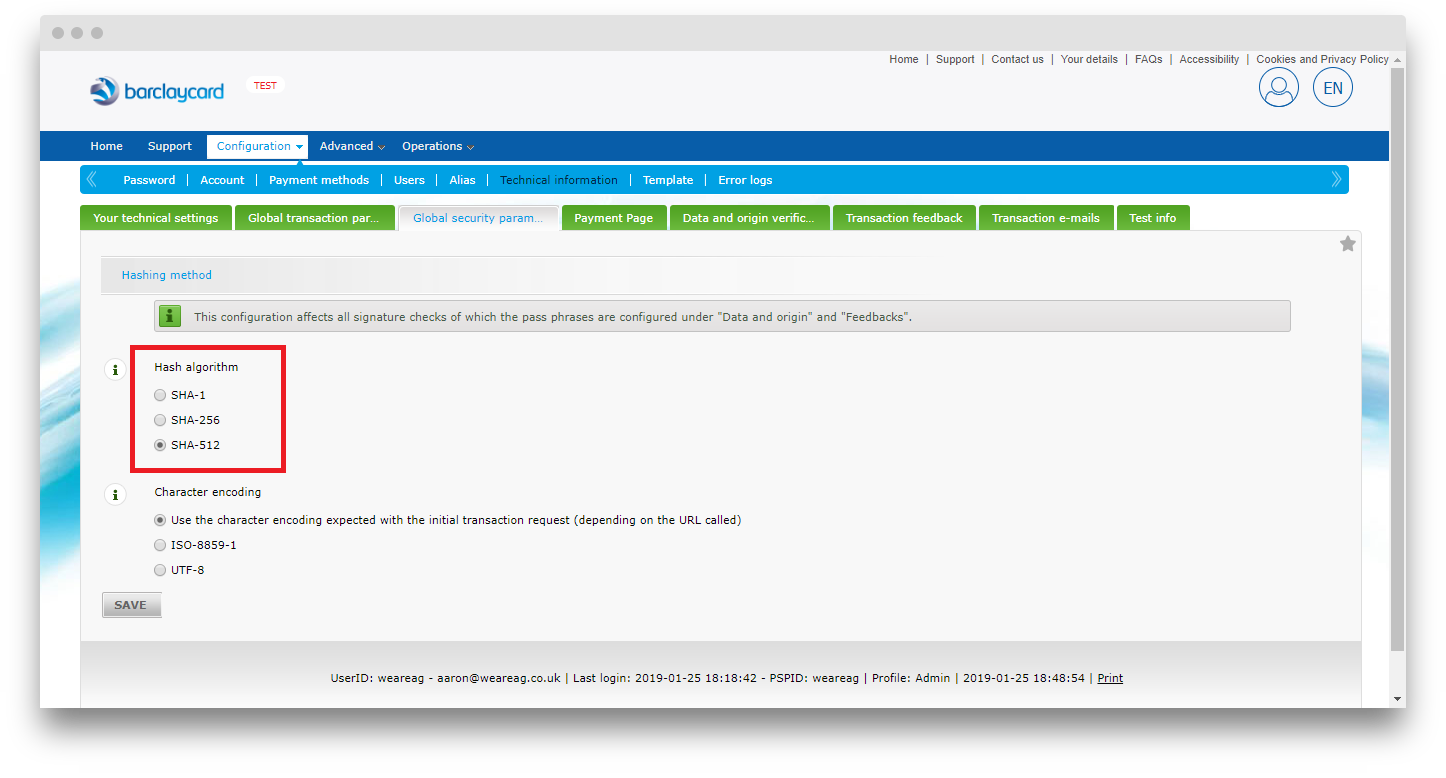
You then have to ensure that the information on your ePDQ account is the same ones that are placed in your ePDQ plugin settings or in the setup wizard.
If you need more clarifications regarding these, please don’t hesitate to contact our support and one of our support staff will be glad to assist you.
Was this helpful?


Barclays ePDQ
Still need help?
Our team are on hand to provide fast, helpful and professional support.
Back End Demo
Start exploring our fully functional demo site today.
Gain exclusive admin access to see what's possible.