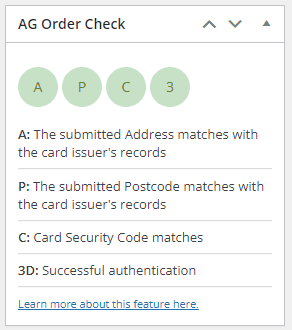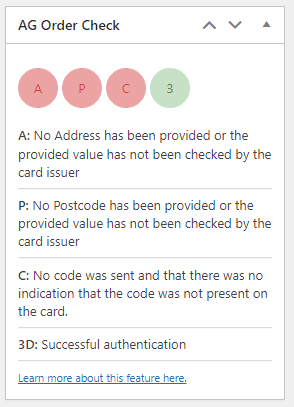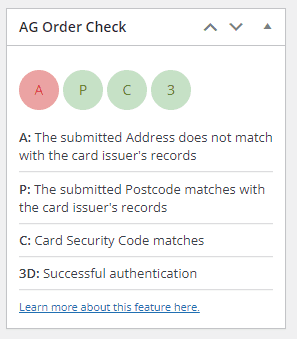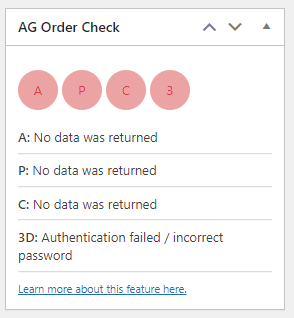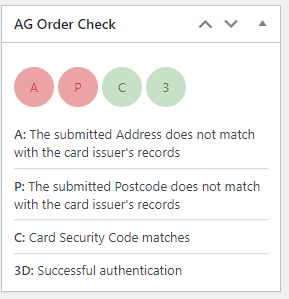Setting up Traffic Light System
Introducing, the Traffic Light System – a recently added feature that provides a user-friendly interface that lets merchants check the order’s status with more details within it.
Order View:
Order table:

The AG Traffic light System is consisted of the following status checks:
- Address Check – Checks and provide the status of the submitted Address if it is matched with the card issuer’s records.
- Postcode Check – Checks and provide the status of the submitted Postcode if it is matched with the card issuer’s records.
- CVC Check – Checks and provide the CVC status of the account.
- 3D Secure Check – Checks and provide the order’s 3D Secure status
Enabling the Traffic Light System
To set the Traffic Light system up, proceed to your backoffice, head to Configuration->Technical Information-> Transaction Feedback. You need to select, and add these parameters in the “Dynamic e-Commerce parameters” field:
AAVADDRESS
AAVZIP
CVCCHECK
ECI
AAVCHECK
Please feel free to contact our support team if you have any questions regarding this new feature.
Was this helpful?

Worldline Hosted Checkout
Still need help?
Our team are on hand to provide fast, helpful and professional support.
Back End Demo
Start exploring our fully functional demo site today.
Gain exclusive admin access to see what's possible.