Process refunds for Worldline via WooCommerce
For businesses, it’s important to have the ability to process refunds if a customer requests them. AG Worldline Hosted Checkout provides an easy way to process them.
Navigate to WooCommerce > Orders and then select the order that you wish to refund.
Click the ‘Refund’ button, and then additional fields would display.

Set the quantity and then click Refund via AG Worldline Hosted Checkout, and in a few seconds or so, the order should have been refunded successfully.

Once successful, an order note will be shown that the status was updated from Processing, to Refunded.
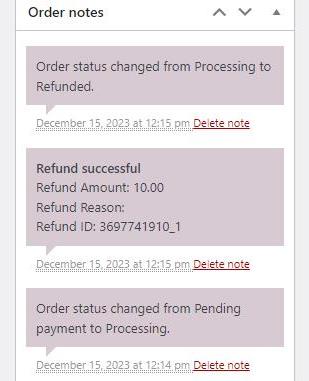
How can I add a surcharge within the refund?
If you implemented surcharging for your site, you can also add the surcharged value within a refund for your customers. When refunding, you can toggle the “Refund Surcharge” checkbox to add the value to it.
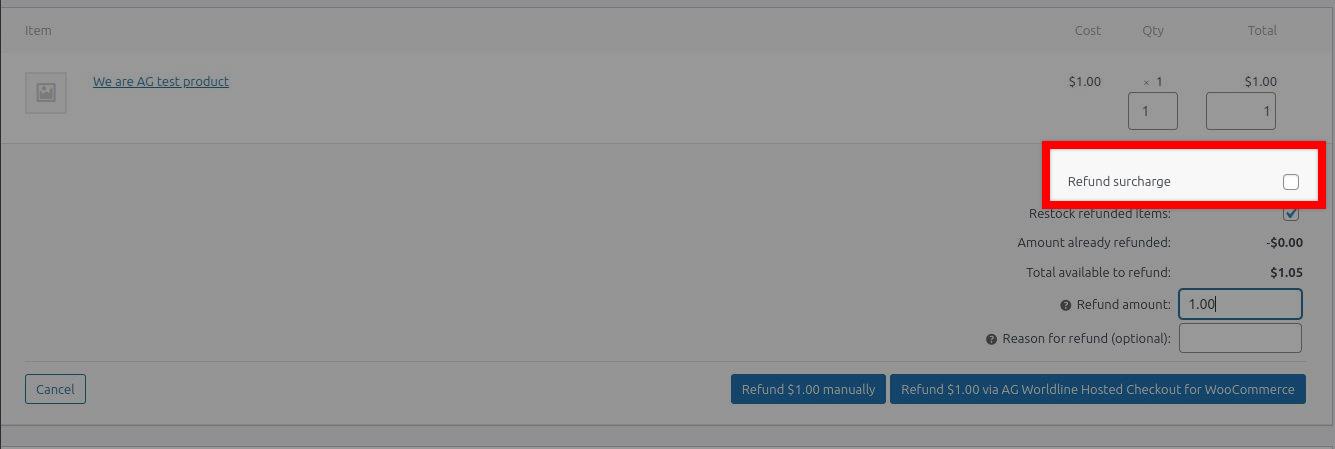
What if there is an error?
That’s a bit unfortunate, but all problems in this world can eventually be fixed. You could contact our support, and one of our friendly support team members will sort out these issues for you.
Was this helpful?

Worldline Hosted Checkout
Still need help?
Our team are on hand to provide fast, helpful and professional support.
Back End Demo
Start exploring our fully functional demo site today.
Gain exclusive admin access to see what's possible.