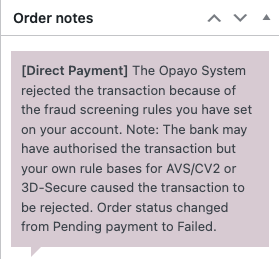Why Transaction Errors Happen and How to Resolve Them
5080: Form transaction registration failed
This error indicates that Opayo couldn’t register the payment form. It usually happens because of mismatched credentials, incorrect encryption passwords, or posting to the wrong endpoint URL.
How to fix:
- Verify your Vendor Name matches exactly what’s registered in your Opayo account.
- Double-check your encryption password, ensure you’re using the correct one for the environment (test MyOpayo / live MyOpayo)
- Confirm that you are posting to the correct Opayo endpoint URL for your environment.
Friendly tip: Encryption password can be found inside the MyOpayo’s account. You should have an Admin access to see it. The encryption passwords for the test and live environments are different. Using the test encryption password on your live system, or the live encryption password in your test environment, can cause this error.
Plugin setup reminder: If you have entered your MyOpayo test encryption password, be sure to enable test mode in our plugin. If you entered your live MyOpayo encryption password, you must disable test mode to set the plugin to live mode.
4020: INVALID – Information received from an invalid IP address
This error indicates that your server or hosting platform is attempting to send a transaction to Opayo from an IP address that is not registered within your MyOpayo account. Opayo uses this IP list as a security measure to prevent unauthorized access.
If your integration uses the Server or Direct method, Opayo requires you to register all valid IP addresses used to post transactional data. If your current IP address isn’t on file, the transaction will be rejected with this error.
How to fix:
- Identify the IP address your server is using to send transactions:
– Use the Opayo simulator to submit a test transaction and view the IP.
– Ask your server administrator for the IP address.
– Contact your hosting provider if your site is externally hosted.
– Or use Command Prompt: Open the Start menu, type cmd, and press Enter. → Type: ping yourwebsite.com → The response will show the IP address currently associated with your website.
- Once you identified your IP address, log in to your MyOpayo account:
– Live: https://live.sagepay.com/mysagepay/login.msp
– Test: https://test.sagepay.com/mysagepay/login.msp
And then:
– Go to Settings → Valid IPs
– Add your IP address, subnet mask (255.255.255.000) and save your changes.
- Retry the transaction by creating another order or test payment on the website.
Friendly Tip: Check your invalid transactions in MyOpayo under Transactions → Invalid for error details. If it’s not there, the issue might be with your encryption password.
4027: 3D-Authentication failed. Cannot authorise this card
The 3D Secure authentication required by the card issuer was unsuccessful, so Opayo could not authorise the payment.
This error usually comes with a note in WooCommerce order page details under Order Notes, saying:
[Direct Payment] The Opayo System rejected the transaction because of the fraud screening rules you have set on your account. Note: The bank may have authorised the transaction, but your own rule bases for AVS/CV2 or 3D-Secure caused the transaction to be rejected. Order status changed from Pending payment to Failed.
How to fix:
- Contact your Opayo account manager or the Opayo support team, and provide your Vendor name. They can check the fraud screening and 3D Secure settings in your account to determine which rule caused the rejection and help you adjust it if needed. This is their support email: OpayoSupport@elavon.com.
Friendly Tip: 3D Secure authentication takes place on Opayo’s system/server, so they are best equipped to diagnose and resolve these authentication failures.
3008: The Vendor or Vendorname format is invalid.
This usually happens when the Vendor Name sent in the transaction doesn’t exactly match the registered vendor name in your Opayo account; matching case and formatting are essential.
How to fix:
- Double-check your Vendor Name: It must match exactly what’s shown in your MyOpayo account; it’s case-sensitive and must not contain extra spaces or characters.
- Check our plugin settings: In WooCommerce, go to Settings → Payments → AG Opayo and confirm the Vendor Name is entered correctly in the field.
- Still seeing the error? If the Vendor Name is correct and properly formatted, contact Opayo support or your account manager. They can check for any account-level issues causing the error.
Friendly Tip: Your Vendor Name is provided by Opayo when your account is created. It’s usually a short string of letters and is the same name you use to log in to your MyOpayo account.
These are the most commonly reported errors we’ve seen so far. If you’d like to explore the full list of possible error codes you might encounter with the Opayo, you can find it here. You can also reach out to them here: OpayoSupport@elavon.com.
If you need further assistance or have encountered a new error, our team is here and ready to help. You can send in a support ticket.
Was this helpful?

Opayo
Still need help?
Our team are on hand to provide fast, helpful and professional support.
Back End Demo
Start exploring our fully functional demo site today.
Gain exclusive admin access to see what's possible.