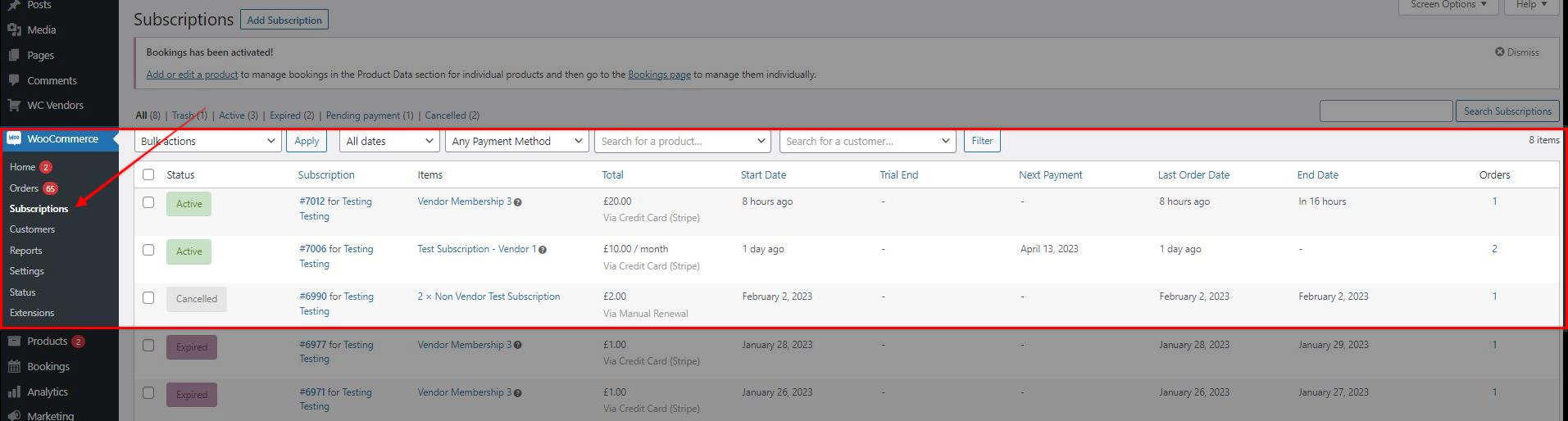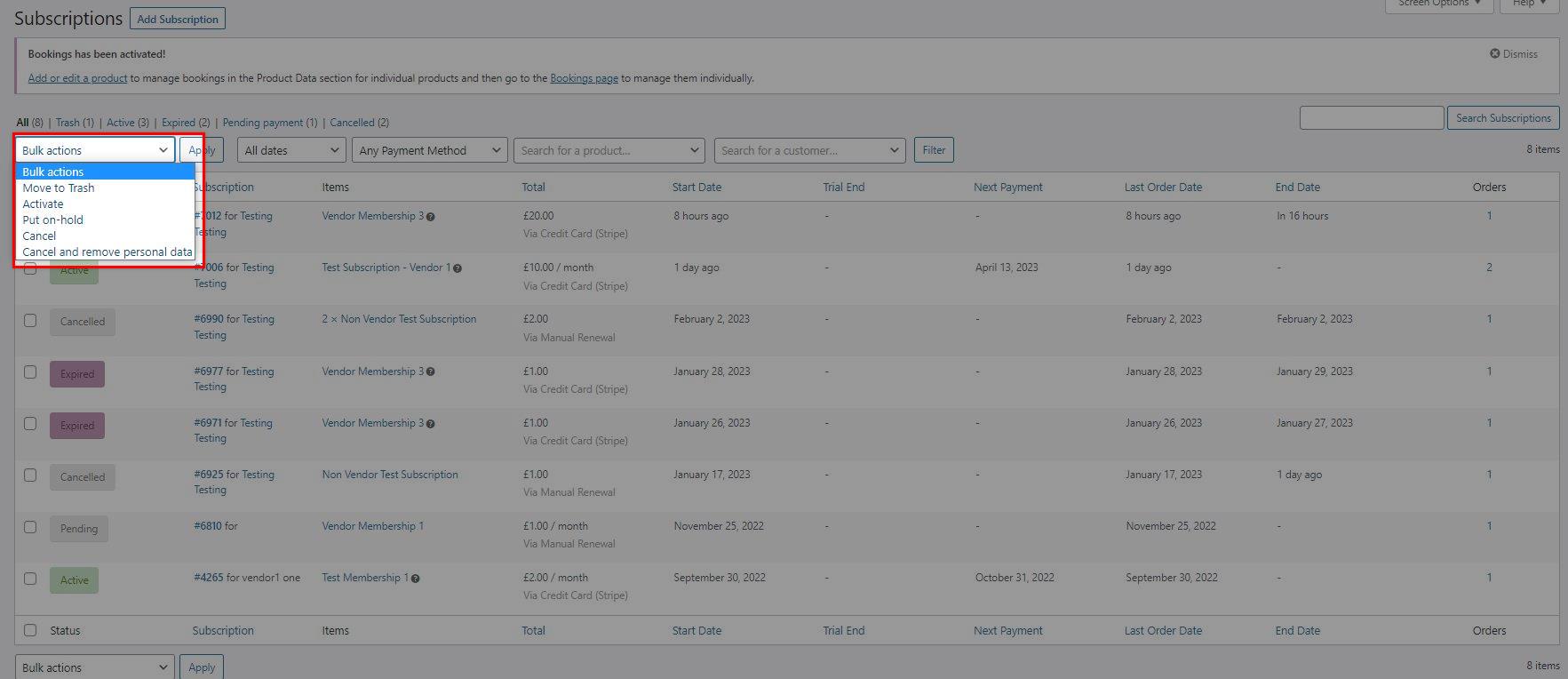Viewing & Managing Subscriptions
Once you have set up your WooCommerce Subscriptions plugin on your store, you’ll need to know how you can view, and manage all the subscriptions from your end. This guide will help you to learn the basics of how you can do these.
Viewing the Subscriptions
To view all the subscriptions that were done by your customers, proceed in your WordPress dashboard >> WooCommerce >> Subscriptions. From here, you will be able to find the subscriptions that were ordered on your store, regardless of their statuses.
This is where you will be able to see the subscriptions statuses, the start date, and the next payments for recurring payments. This is also where you will be able to manage all the subscriptions.
Managing the Subscriptions
From the WooCommerce Subscriptions section, you will be able to see the status of the customers’ subscriptions. Here is a detailed list of the statuses that a subscription may have, and their indications regarding why they are set to such status:
Pending Subscription Status
When a subscription is first created, either by a customer purchasing a subscription product via checkout or a store owner manually adding a subscription, it will have the Pending status.
This status indicates that the subscription has been created, but no payments have been processed on the subscription.
Active Subscription Status
After the initial payment for a subscription has been processed (if any payment is required), it will be transitioned to the Active status.
This status indicates the subscription will renew or expire at a given time in the future. When a subscription is Active, the user associated with the subscription will be assigned the default subscriber role, and may be given special access by other extensions, like WooCommerce Memberships. Whenever a subscription is activated, Subscriptions will also calculate the next payment date for the subscription if it’s not already set.
On-Hold Subscription Status
A subscription is placed On-Hold when an associated order is awaiting payment, or it has been manually suspended by the store owner or customer.
A subscription can remain On-Hold indefinitely. If it was manually suspended, it will need to be manually reactivated. If it was suspended awaiting payment, it will be reactivated once that payment is processed.
When a subscription is On-Hold, the user associated with the subscription will be assigned the default inactive role, and may no longer be granted special access by other extensions, like WooCommerce Memberships.
Pending-Cancellation Subscription Status
When a subscription is manually cancelled by the customer, its status is not usually transitioned to Cancelled immediately. If the subscription has a pre-paid term that has not been provided yet, the subscription will be assigned the Pending Cancellation status.
During this time, the user associated with the subscription will continue to have the subscriber role, and may be given special access by other extensions, like WooCommerce Memberships.
When the pre-paid term ends, the subscription’s status will be transitioned to Cancelled.
Cancelled Subscription Status
The Cancelled status is assigned to subscriptions with the Pending Cancellation status when they reach the end of their pre-paid term.
When a subscription is Cancelled, the user associated with the subscription will be assigned the default inactive role, and may no longer be granted special access by other extensions, like WooCommerce Memberships.
Expired Subscription Status
If an end date is set on a subscription, either because the product it relates to has a defined subscription length, or because the end date was manually set on the subscription, when that date is reached, the subscription will be assigned the expired status.
When a subscription expires, the user associated with the subscription will be assigned the default inactive role, and may no longer be granted special access by other extensions, like WooCommerce Memberships.
There are several actions that you can perform for the subscriptions, you can move them to trash, activate, put on-hold, cancel, or cancel and remove the personal data. These actions can be done by bulk as well:
Was this helpful?


Ingenico Ogone ePayments
Still need help?
Our team are on hand to provide fast, helpful and professional support.