How To Process Pre-authorization Payments for Authipay
What is Pre-authorization Operation?
The Pre-authorization operation is essentially a temporary hold placed by a merchant on a customer’s credit card and reserves funds for a future payment transaction.
During the hold period, the funds are unavailable to the customer – they won’t be able to withdraw it from an ATM or spend it elsewhere. Although the funds cannot be accessed in their account, no money has been debited in the pre-authorization, it is simply reserved. When the time comes to finalize a payment – for example, checking out of a hotel – the funds on hold can then be “captured”, meaning they are converted to a charge.
How to enable Pre-authorization
We simply need to change one option from the settings to switch to pre-authorization mode. Here’s a screenshot of the option you need to change from WooCommerce >> Settings >> Payments >> AG Authipay Settings if you would like to set this for your shop:

The option is labeled as Operation, set it to Pre-authorization, and save the changes to proceed.
After setting this up, you can proceed with creating a test purchase.
Capturing the order’s charge
1.) Proceed with a test purchase. Check the order’s status from the WordPress dashboard, the status should be “On hold”. The order note will also state that Authipay’s pre-authorization transaction has been confirmed.
2.) Click on the order action dropdown, and select “AG Capture Charge“. Then update the order.
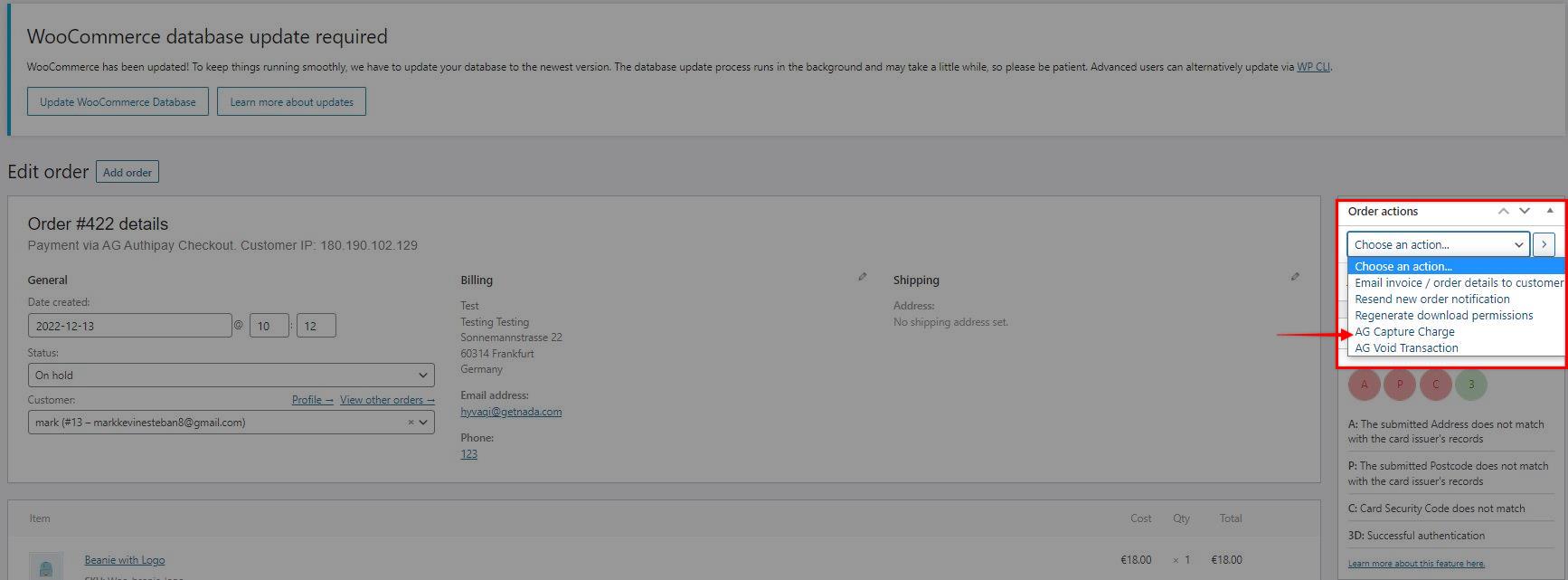
3.) The order’s status will be updated from “On hold” to “Processing” once the capture has been successful.

If you have more questions regarding this feature, please feel free to contact us and let our support team know about it and we’ll be glad to help.
Was this helpful?


AIBMS Authipay
Still need help?
Our team are on hand to provide fast, helpful and professional support.
Back End Demo
Start exploring our fully functional demo site today.
Gain exclusive admin access to see what's possible.