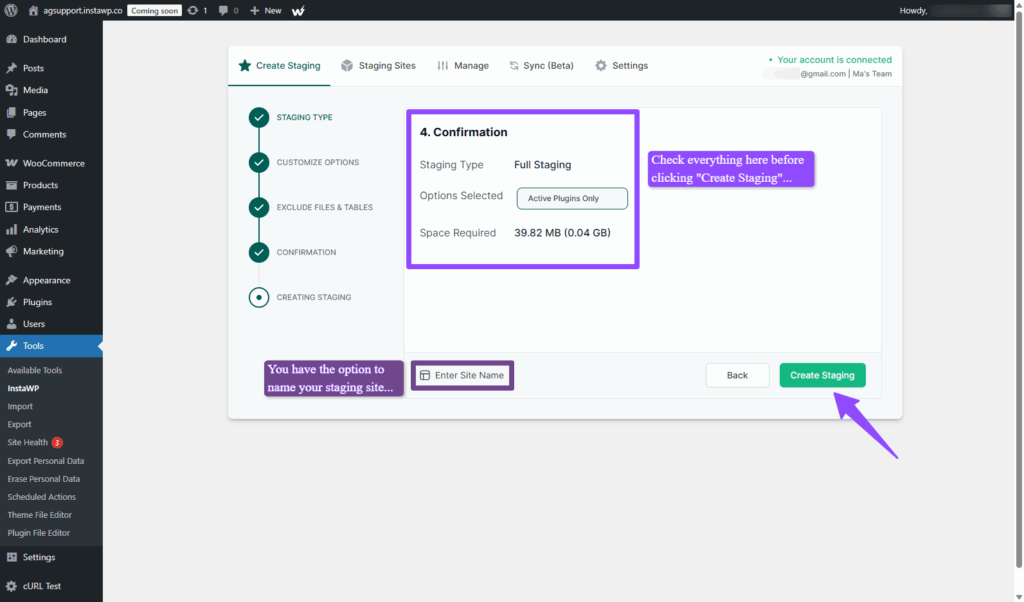How to Create a Copy of your Live or Hosted site as Staging on InstaWP
This guide is dedicated to our users who prefer not to share temporary login details with our developers when requesting support. We totally get it, security and privacy matter.
Instead of giving us access to your live site, you can quickly create a safe, private copy (called a staging site) using InstaWP. This lets you share a working version of your website with us, without touching the live one.
Whether you’re comfortable with tech or just getting started, we’ll walk you through the steps in a simple, easy-to-follow way. Let’s dive in!
1. Install & Activate InstaWP Connect
- In your live WordPress site’s admin dashboard, go to Plugins → Add Plugin.
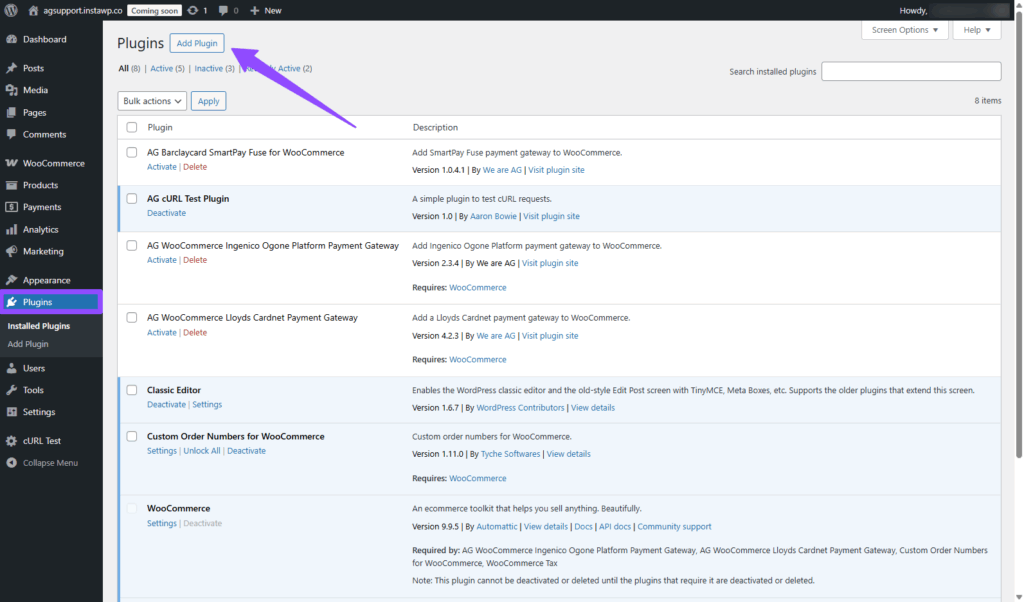
- Search for “InstaWP Connect”, install and activate it.
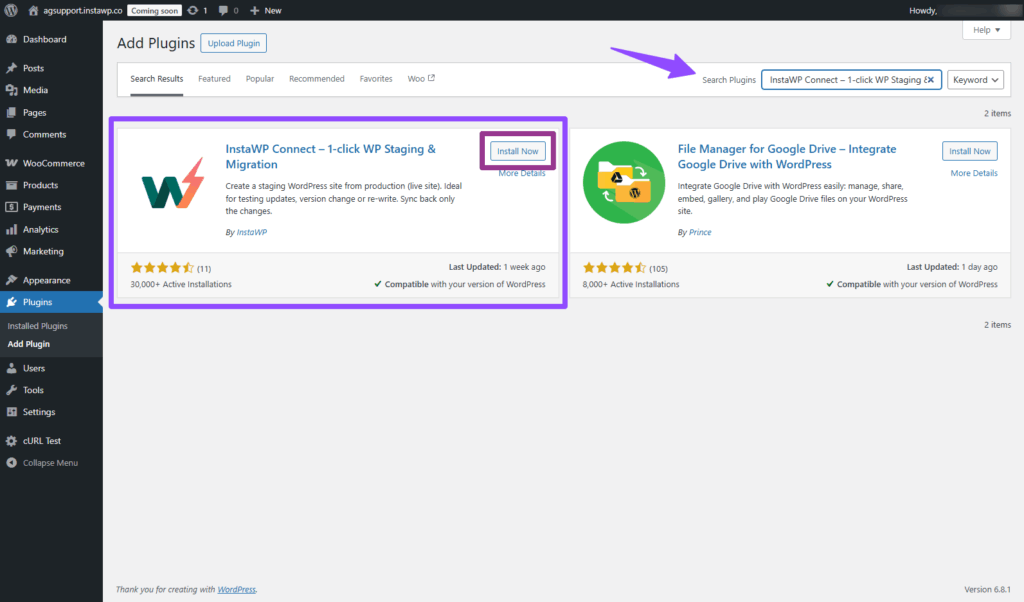
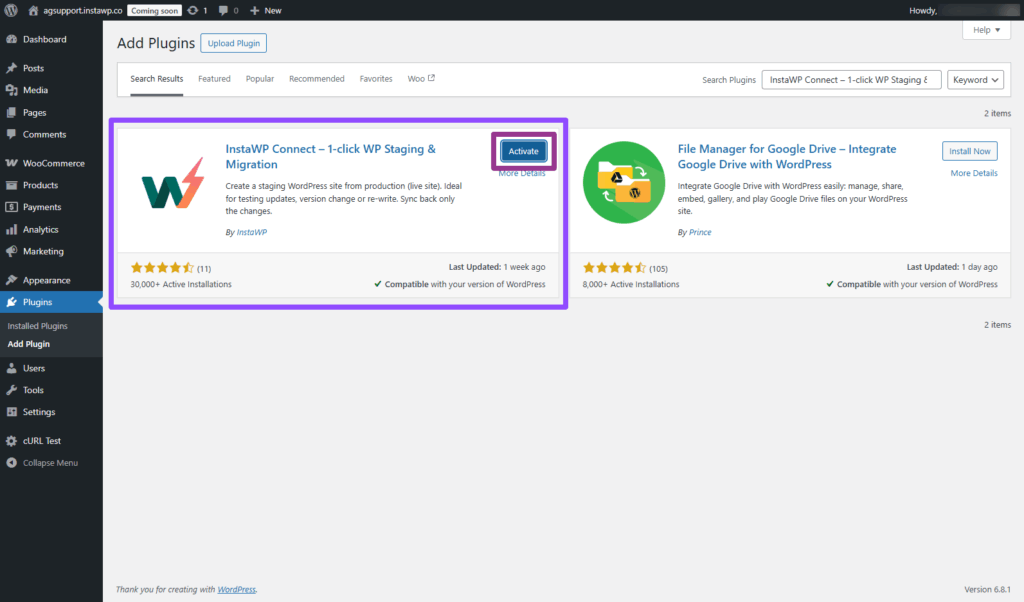
2. Connect Your Site to InstaWP
- Navigate to Plugins → InstaWP Connect → click Create Staging in your WP admin.
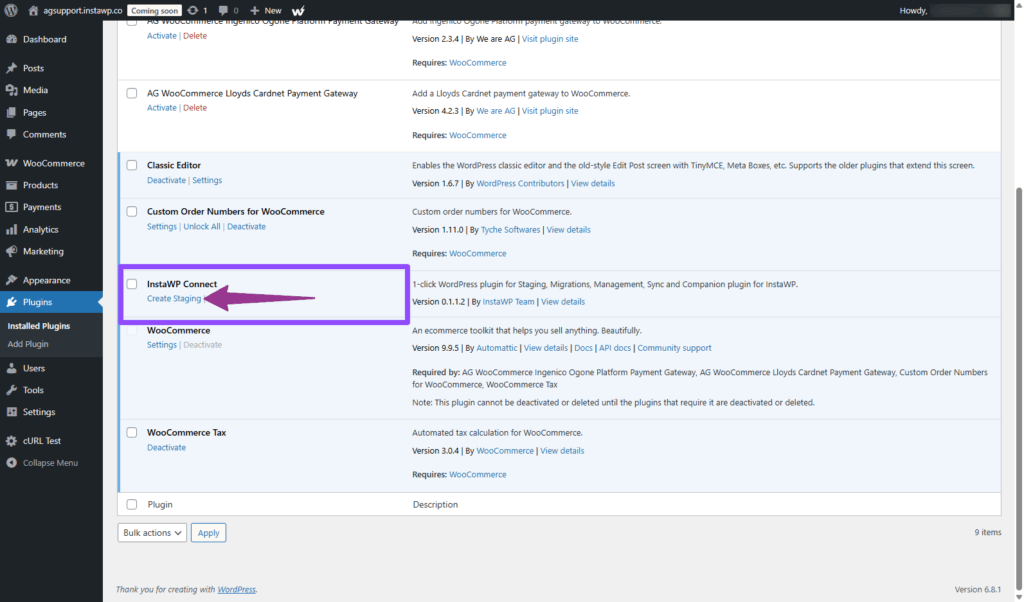
- You’ll be prompted to Tools; click Connect with InstaWP and Sign In to your account.
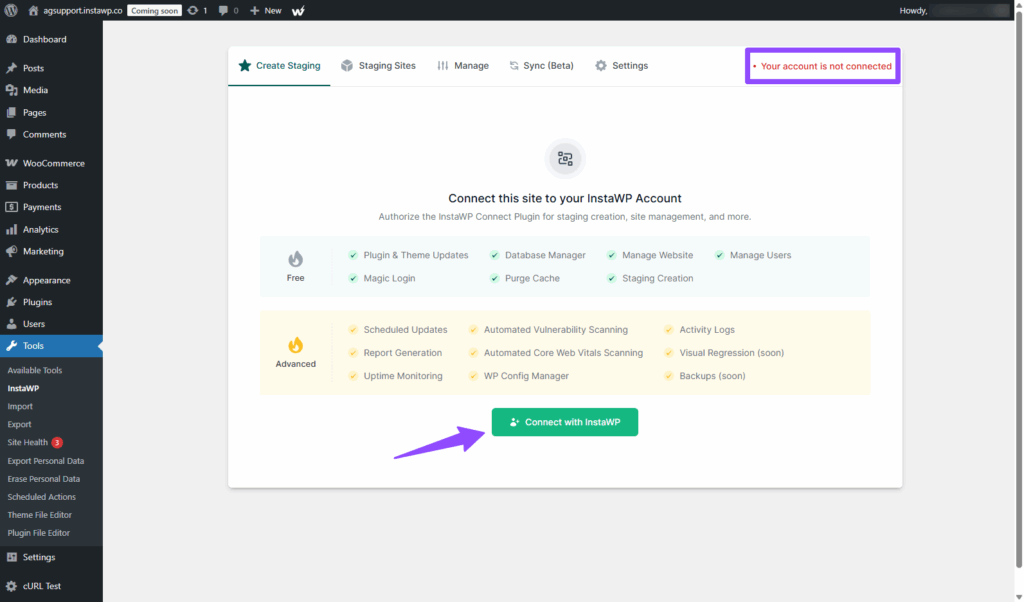
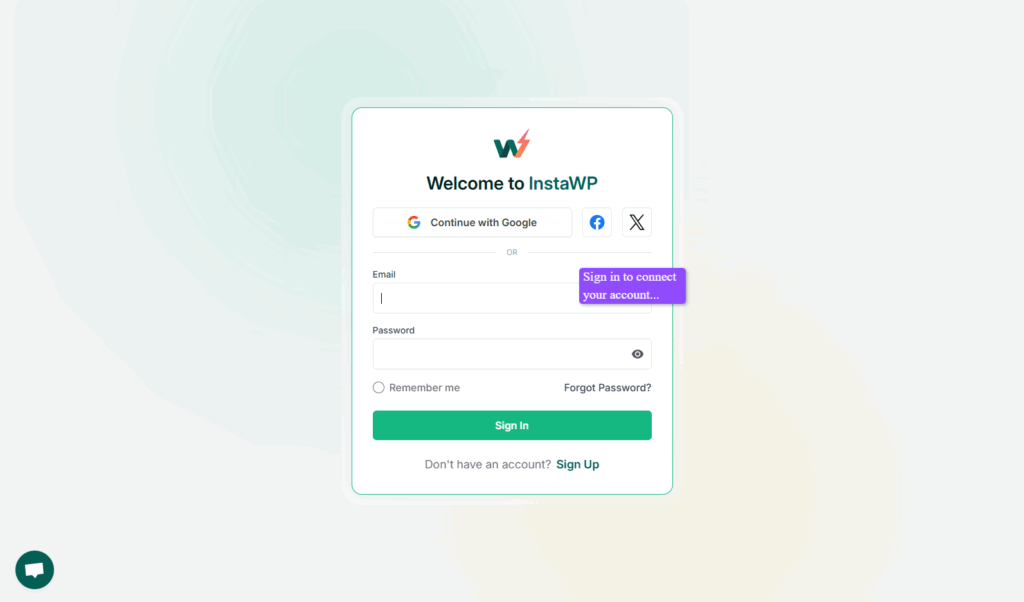
- You’ll be redirected to InstaWP; click Approve to authorise the link.
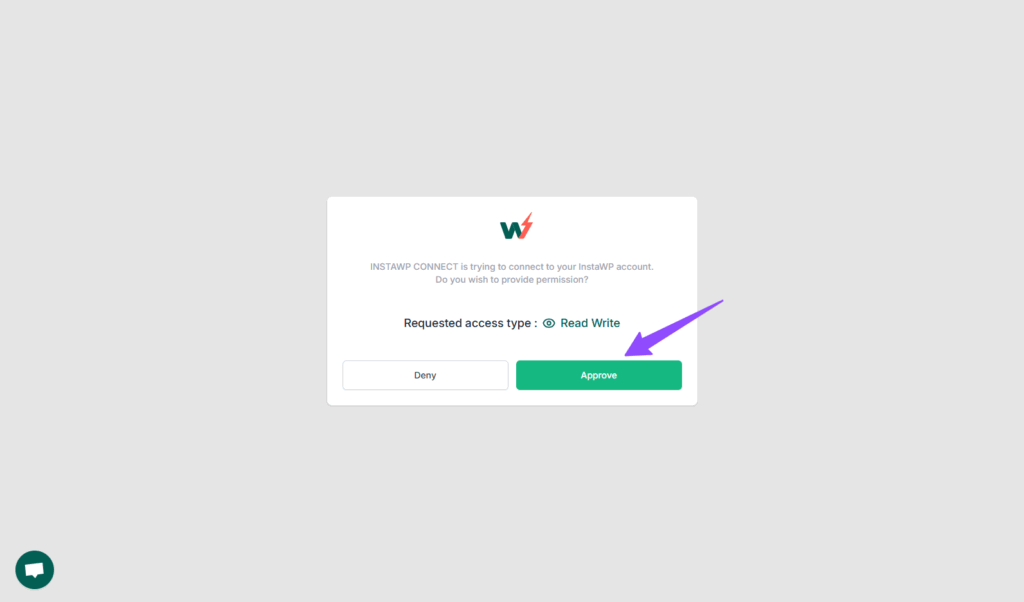
3. Start Creating the Staging Site
- After connection is established, click Create Staging Site.
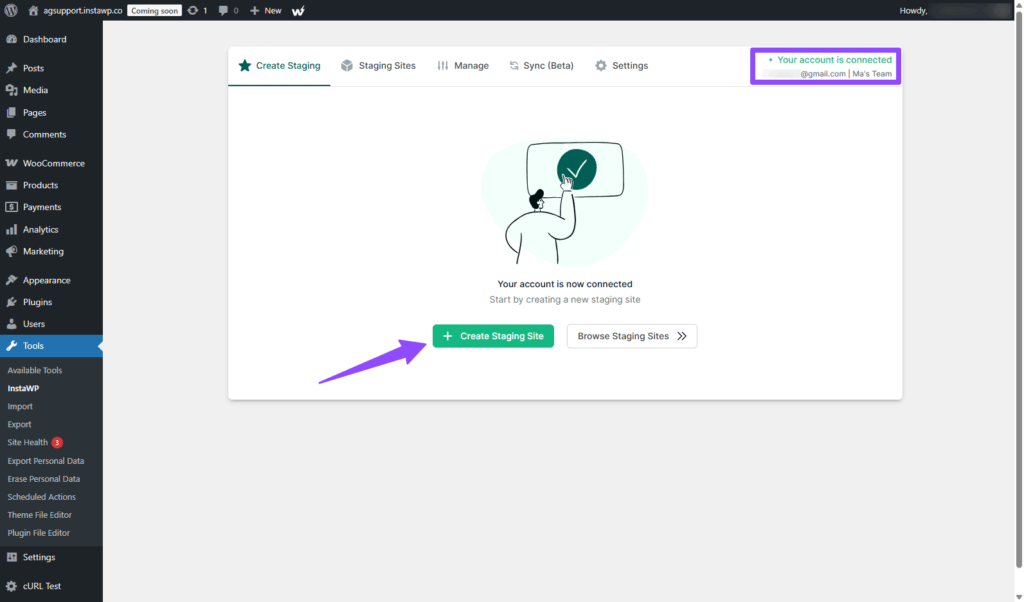
- Choose your staging type:
Quick Staging – skips media folder
Full Staging – an exact copy
Custom Staging – select what to include (e.g. exclude specific plugins, themes, files)
4. Customise & Confirm
- Adjust options on the Customise screen (e.g., include plugins/themes, skip media folder).
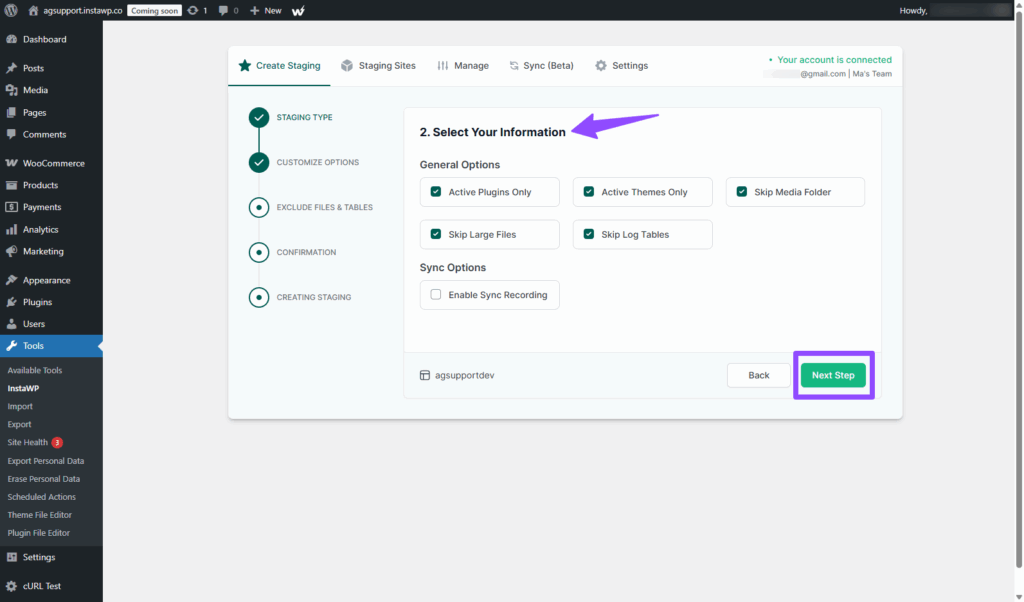
- Optionally exclude files or database tables if desired.

Friendly Tip: You can exclude large tables or files to speed up the process.
5. Wait for Creation & Access Details
- InstaWP handles the copying, this may take a few minutes (longer for large sites).

- Once complete, the plugin will display your staging site’s URL and login credentials.
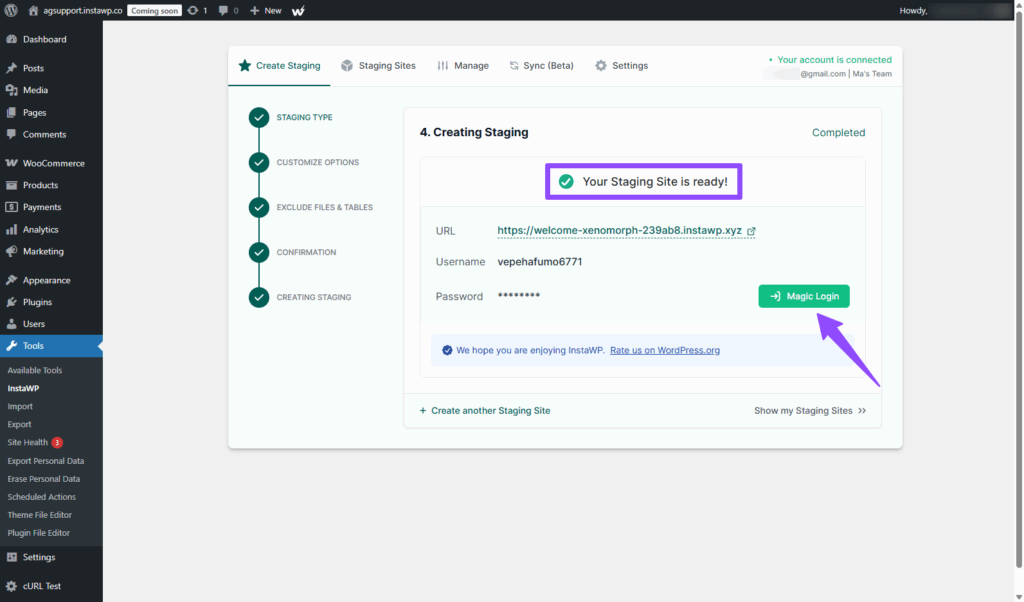
6. Log In and Begin Testing
- Use the provided credentials to log in to your staging environment.
- Test updates, code changes, plugins, and theme tweaks without risk to production.
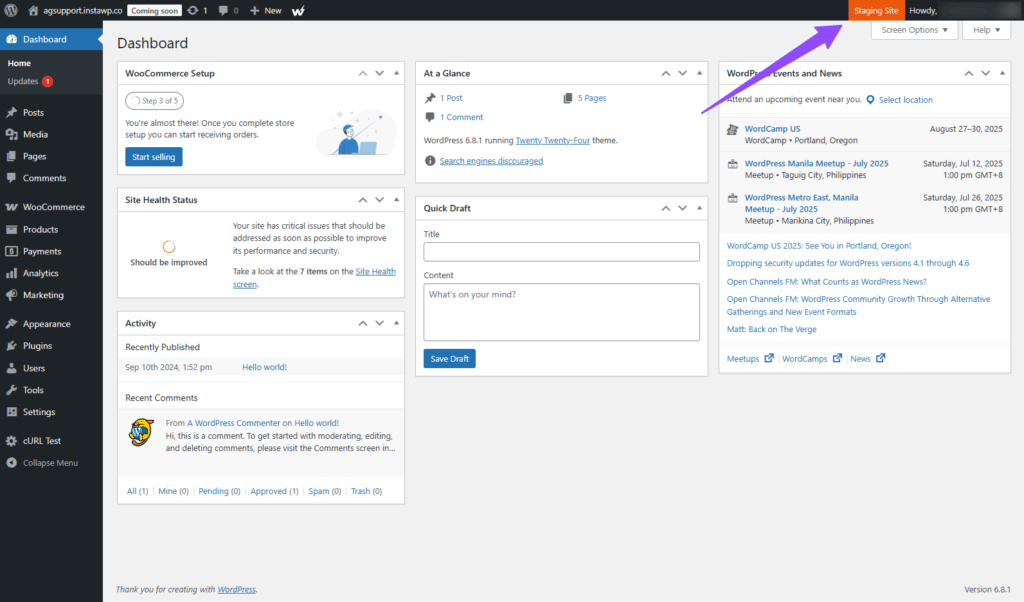
Why It Matters:
Creating a staging environment ensures:
- No downtime or risk during updates.
- Freedom to test new plugins, themes, PHP versions, etc.
- A safe space to prepare changes before rolling them out live.
You’ve now successfully created a safe and functional staging copy of your live site using InstaWP. This environment gives you the freedom to test updates, troubleshoot issues, or experiment with new features, without risking your production site.
If you have any questions or run into issues, refer to the InstaWP Help Center or reach out to their support team directly.
Happy testing!
Was this helpful?
Still need help?
Our team are on hand to provide fast, helpful and professional support.